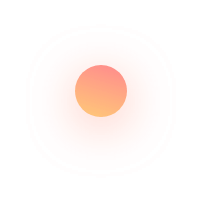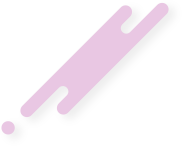WordPress — How to translate themes and plugins for free and quickly?
Hello everyone, today I’d like to introduce you to how I translate any Theme or Plugin into Vietnamese or any other language VERY QUICKLY and completely for FREE.
Step 1: Find the .po or .pot file within the theme or plugin.
In each theme or plugin, there is typically a provided .po or .pot file containing all the text used in the theme or plugin. (In my example, it’s the Guide theme)
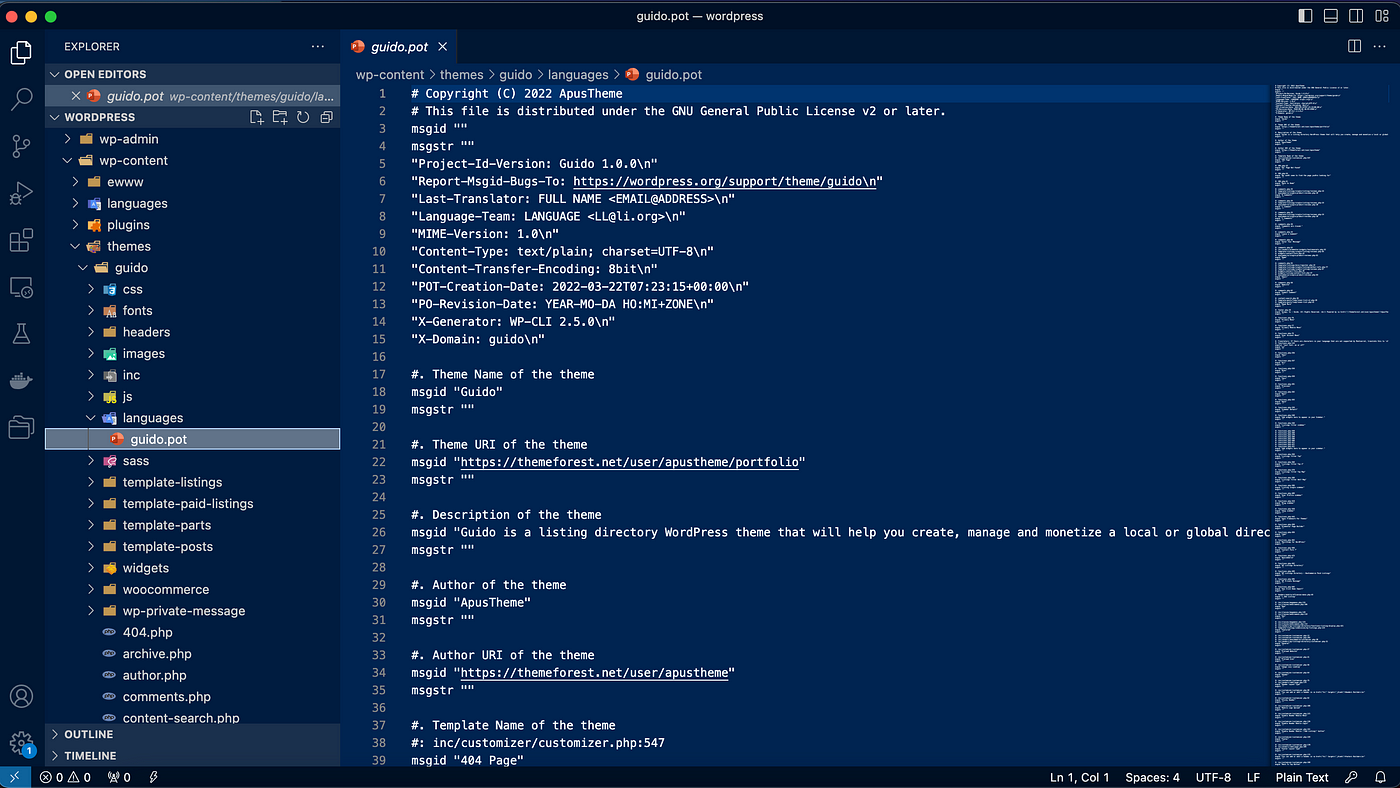
Step 2: Convert the .pot file to a CSV file
Now, we need to convert this .pot file to a CSV file. There are many tools available for this purpose. Personally, I often use this website: [convert pot to csv](https://dichthuatphuongdong.com/tienich/po2csv.html)
Step 3: Use Google Sheets for translation
- Upload the recently converted CSV file to Google Sheets.
- Select the first row of the second column.
- Use the GOOGLETRANSLATE function for translation.
- Then, simply drag down to the last row and wait for the translation process to complete.
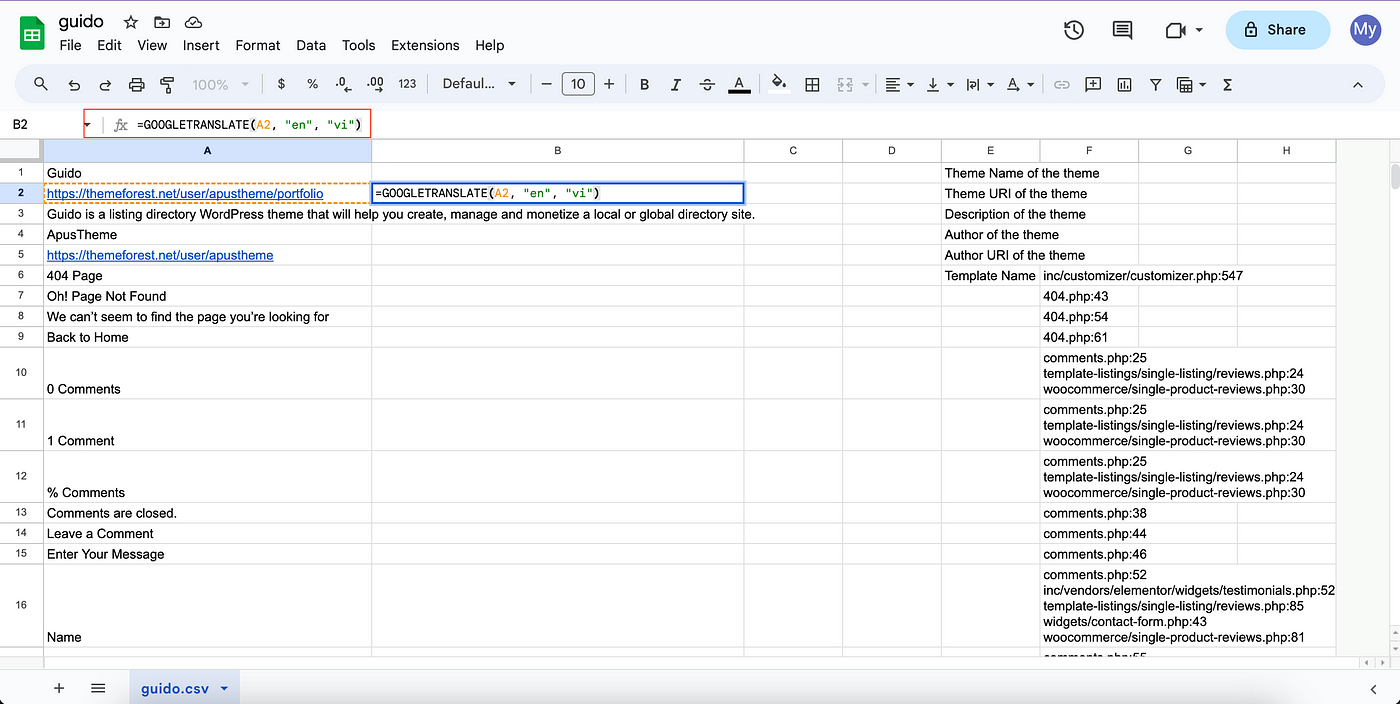
Step 4: Convert the translated CSV file back to a .pot file
Continue using the tool to convert it back to the original .pot file. I often use this website:
[convert csv to pot](https://convertio.co/vn/csv-pot/)
Step 5: Poedit
After having the translated .pot file, you may need to fine-tune some phrases to ensure they fit correctly. At this point, you can download the software called [Poedit](https://convertio.co/vn/csv-pot/). Here, you can review sentences and make adjustments as needed.
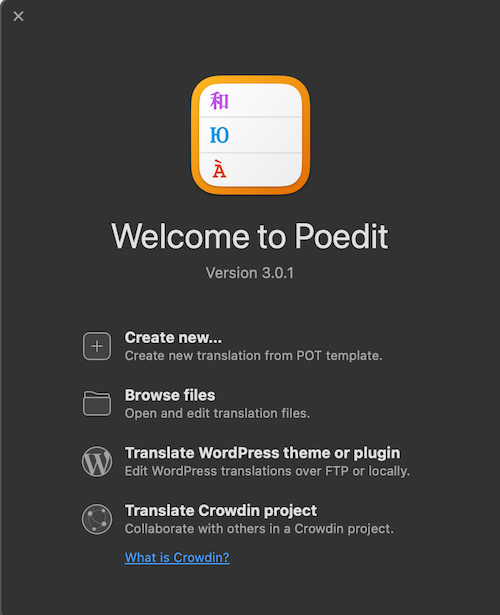
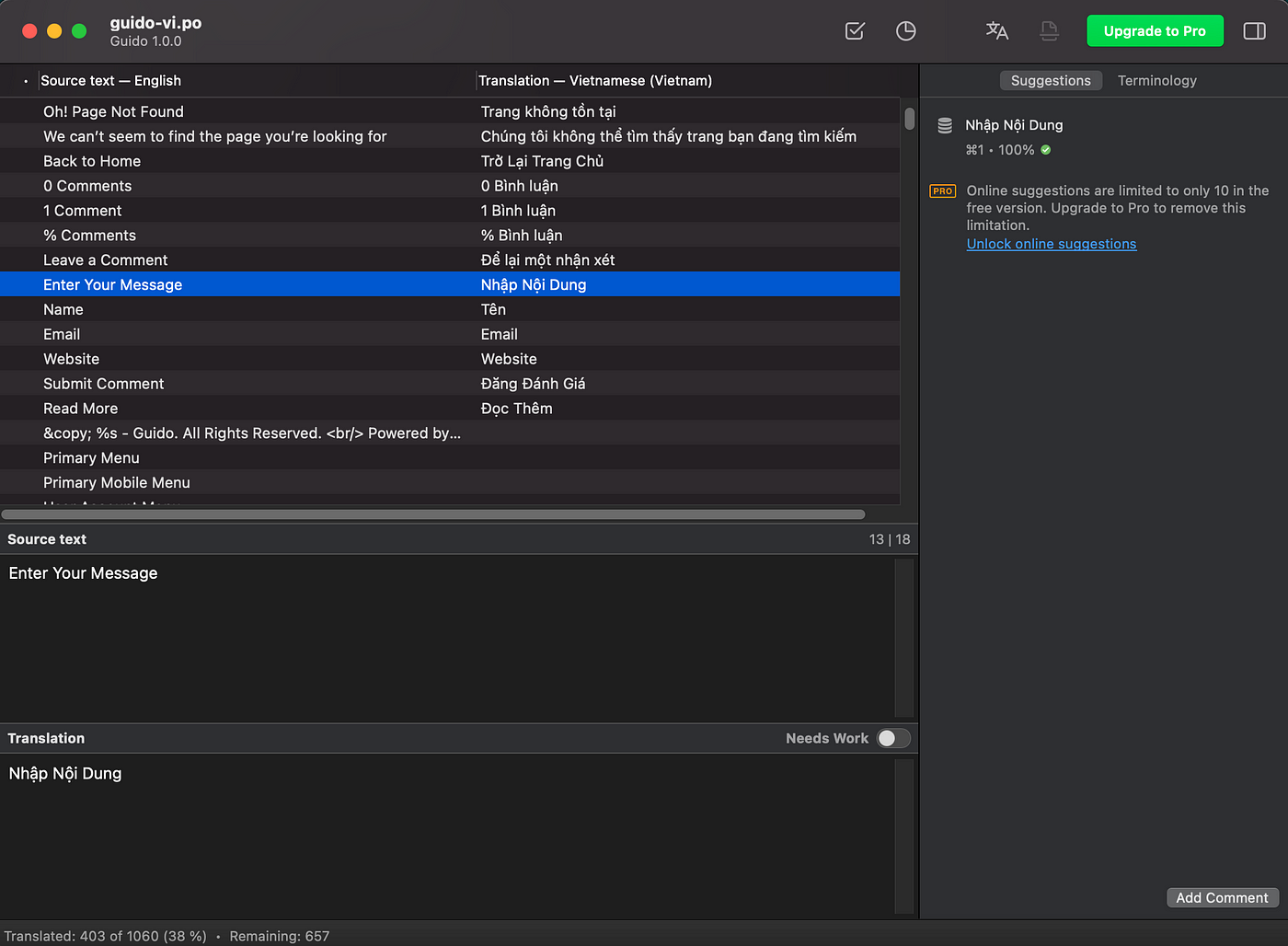
Step 6: Reached the destination!
After thoroughly fine-tuning with Poedit, select ‘Save As’. Here, it’s important to note three things:
- If it’s a theme, save the file in wp-content/languages/themes/
- If it’s a plugin, save the file in wp-content/languages/plugins/
- The file name should be the theme or plugin name followed by the language code. For example, in my case, it would be guide-vi
After saving, you will see two files generated: .po and .mo. If you want to edit the text, you can open the .po file with Poedit or edit directly within the .po file.
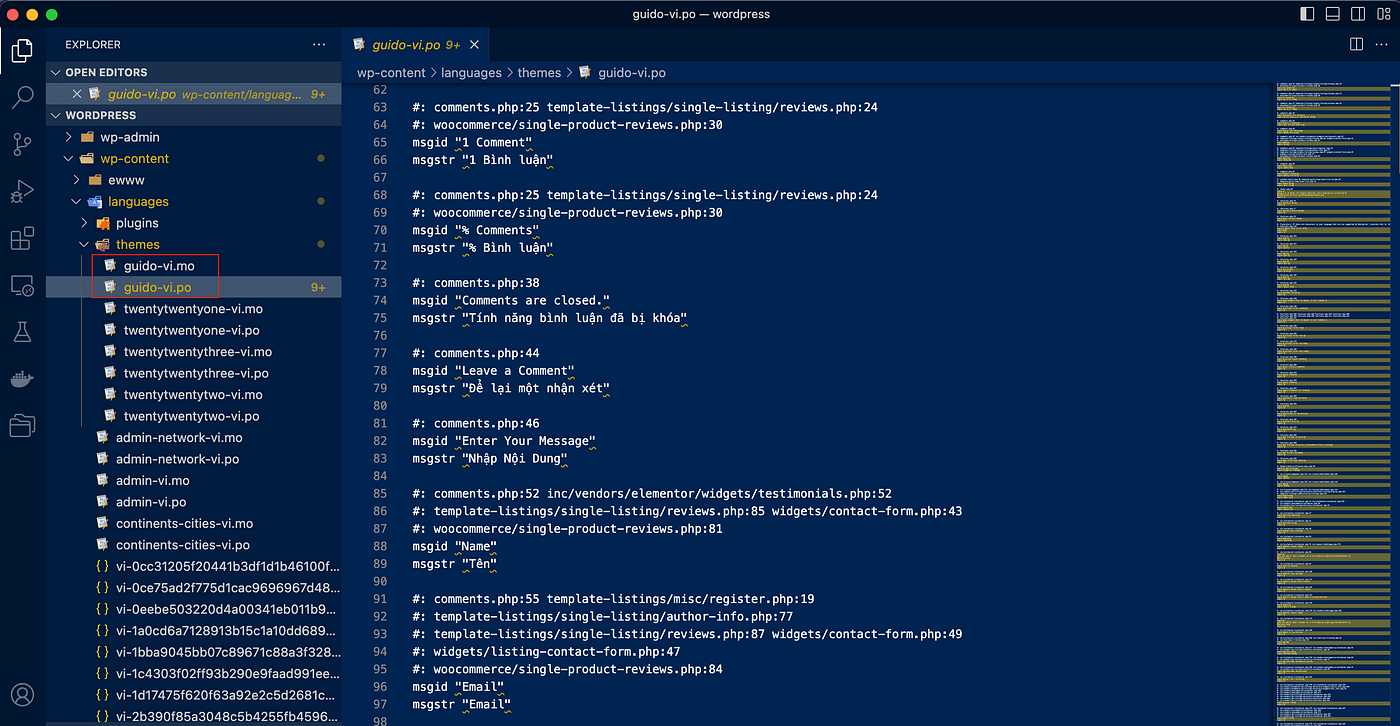
Conclusion
That’s it, no need to worry about finding a good and affordable translation plugin anymore. Just use any language Google can translate, and you’re good to go! 😄 I hope this solution saves you a lot of time.